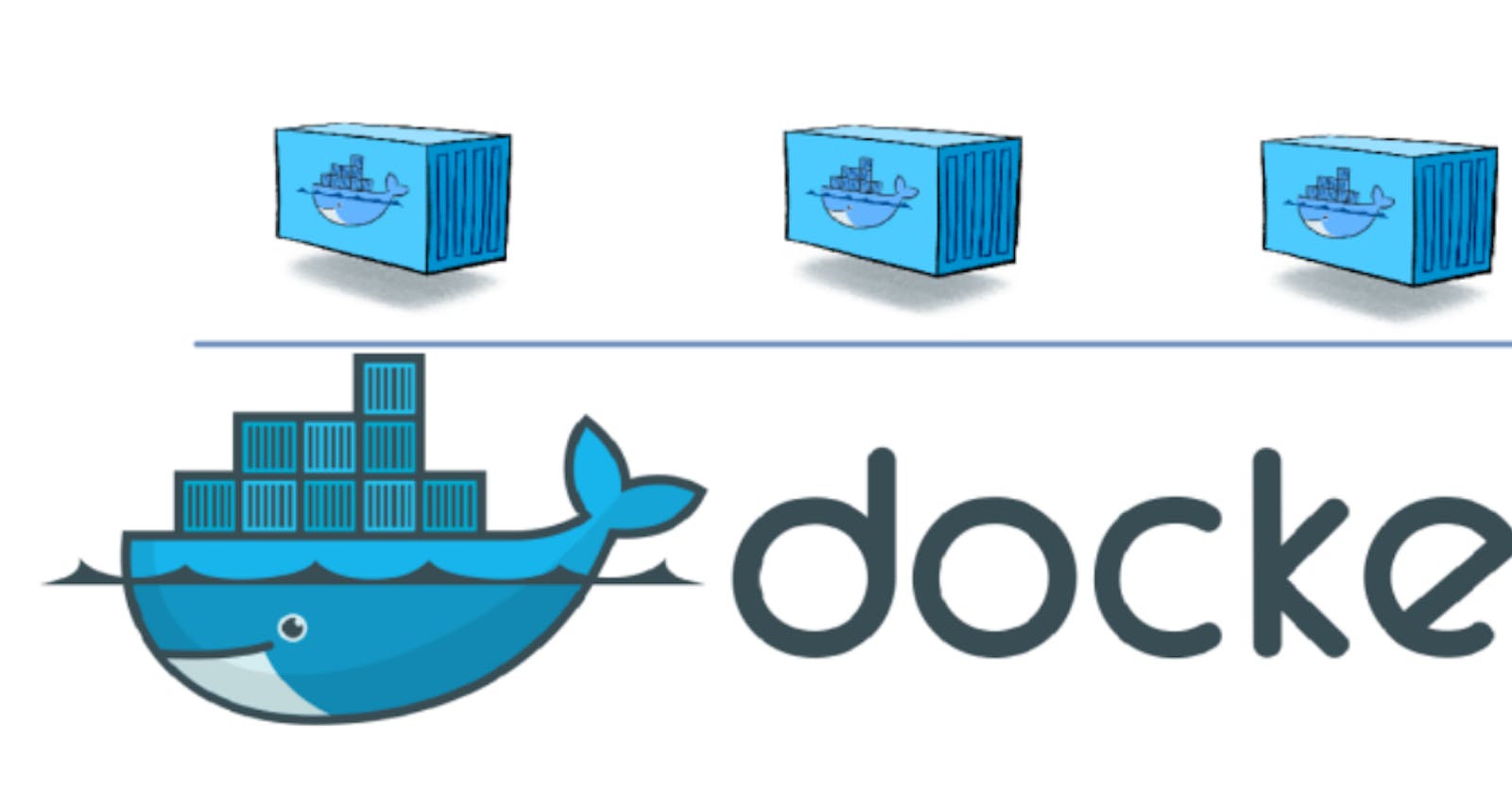Introduction:
Docker in Docker, often referred to as dind, is a technique that involves running Docker within a Docker container. While this may not be a common use case, it's essential for scenarios where you need to control containers from within a Docker container, such as when running Continuous Integration (CI) tools like Jenkins. In this article, we'll explore two approaches to achieving Docker in Docker and provide insights into the considerations you should keep in mind.
Benefits of Docker in Docker:
Running Docker within Docker can be advantageous for two primary use cases:
CI Systems on Docker Containers: You can run CI systems like GitLab or Jenkins on-premises within Docker containers. This allows you to create isolated containers for different programming languages and middleware, simplifying the process of building Docker images for production use.
Sandbox Environments: Docker in Docker is useful when you need a sandbox environment separate from the host environment. You can create a Docker container within a container, making it easy to dispose of the entire environment by destroying the container.
Two Approaches to Running Docker in Docker:
There are two main methods to achieve Docker in Docker:
Launching a Docker Container Inside Another Docker Container: In this approach, you run a Docker container with Docker installed within it. This container runs a Docker daemon separately from the host. While this method offers some advantages, it comes with certain drawbacks, such as requiring the use of the --privileged option and leaving data on the host machine.
Using the Host Machine's Docker Daemon: This method is often referred to as DooD (Docker outside of Docker). Instead of using a Docker-in-Docker image, it leverages the Docker daemon on the host machine. By simply mounting the host's Docker socket into the container, you can use Docker without needing the --privileged option. However, this approach allows you to see other Docker containers on the host, which may not be desirable in some cases.
Example 1: Docker in Docker Using dind:
This method uses a container with Docker installed and runs a Docker daemon in the container separately from the host. Alpine based Docker official image and ubuntu based teracy/ubuntu are available as images for DinD.
The following is an example of the command for Docker-in-Docker using the official Docker image docker:stable-dind.
$ docker run --privileged --name dind -d docker:stable-dind
$ docker exec -it dind /bin/ash
The provided code consists of two Docker commands that are used to set up and interact with a Docker-in-Docker (DinD) environment. Let's break down each command:
docker run --privileged --name dind -d docker:stable-dind
docker run: This command is used to run a Docker container from an image.
--privileged: The --privileged flag is used to give the Docker container extended privileges. This is necessary when running Docker within Docker because it requires access to certain system capabilities that are usually restricted within containers.
--name dind: This flag assigns a name to the Docker container. In this case, it's named "dind," which can be used to reference the container later.
-d: This flag runs the container in detached mode, meaning it runs in the background, and the terminal remains available for other commands.
docker:stable-dind: This is the name of the Docker image being used to create the container. docker:stable-dind is a well-known image for running Docker-in-Docker setups. It contains Docker inside it, allowing you to run Docker commands within this container.
docker exec -it dind /bin/ash
docker exec: This command is used to execute a command inside a running Docker container.
-it: These flags are used together to open an interactive terminal session within the container. -i stands for interactive, and -t allocates a pseudo-TTY, which allows you to interact with the container as if you were using a local terminal.
dind: This is the name of the container where you want to execute the command. In this case, it refers to the container you previously named "dind."
/bin/ash: This is the command that you want to run inside the container. It starts an interactive shell using the /bin/ash shell. You could also use other shells like /bin/bash if they are available in the container.
Example 2: Docker in Docker Using [/var/run/docker.sock]
This method does not use a Docker-in-Docker image; it uses the Docker daemon on the host machine from a Docker container.
This method is sometimes referred to as DooD (Docker outside of Docker) because it uses Docker outside of Docker. This method is sometimes called DooD (Docker outside of Docker). Since it only mounts the socket of the host environment, the Docker image to be used is not dind, and the -privileged option is not required. To be more specific, just run the following command:
$ docker run -ti --rm -v /var/run/docker.sock:/var/run/docker.sock docker /bin/ash
The provided Docker command is used to run a Docker container with specific configurations. Let's break down the command step by step:
docker run: This command is used to run a Docker container from an image.
-ti: These flags are used together to create an interactive terminal session within the container:-t: Allocates a pseudo-TTY (terminal).-i: Keeps the session open for interactive input.
--rm: This flag tells Docker to automatically remove the container when it exits. This is useful for cleaning up the container once you're done with it.
-v /var/run/docker.sock:/var/run/docker.sock: This is a volume mapping configuration. It mounts the Docker socket from the host machine (located at /var/run/docker.sock) into the container at the same path (/var/run/docker.sock). This volume mapping allows the Docker container to communicate with the Docker daemon on the host machine, essentially giving it access to the Docker engine running on the host.
docker: This specifies the name of the Docker image that you want to run in the container. In this case, it's simply "docker," which typically refers to the official Docker client image.
/bin/ash: This is the command that you want to run inside the container. It starts an interactive shell using the /bin/ash shell. /bin/ash is often used as a lightweight shell in Docker containers. You could also use other shells like /bin/bash if they are available in the container.
Conclusion:
Running Docker inside Docker can be a valuable tool in specific use cases, such as CI/CD pipelines or creating isolated sandbox environments. Understanding the two primary approaches and their pros and cons will help you choose the right method for your needs. Whether you opt for a hierarchical Docker setup or use the host's Docker daemon, Docker in Docker provides flexibility and isolation for your containerized workflows.